Horizontal menu configuration
If you would like to have Horizontal Menu (or Topnav) based layout,
-
You need to update the below code in the
templates/partials/body.html.twig
<body data-layout="horizontal" data-topbar="dark">
And intemplates/partials/menu.html.twig
{{ include('partials/horizontal.html.twig') }}It will set horizontal layouts in all the pages.
In order to add, change or remove any ui elements from the topbar, simply edit in
file
templates/partials/horizontal.html.twig.
The change would reflect in all the files automatically.
How to use pre-built layouts?
Each of the layout options is provided below with steps you would need to
perform in templates/partials/body.html.twig:
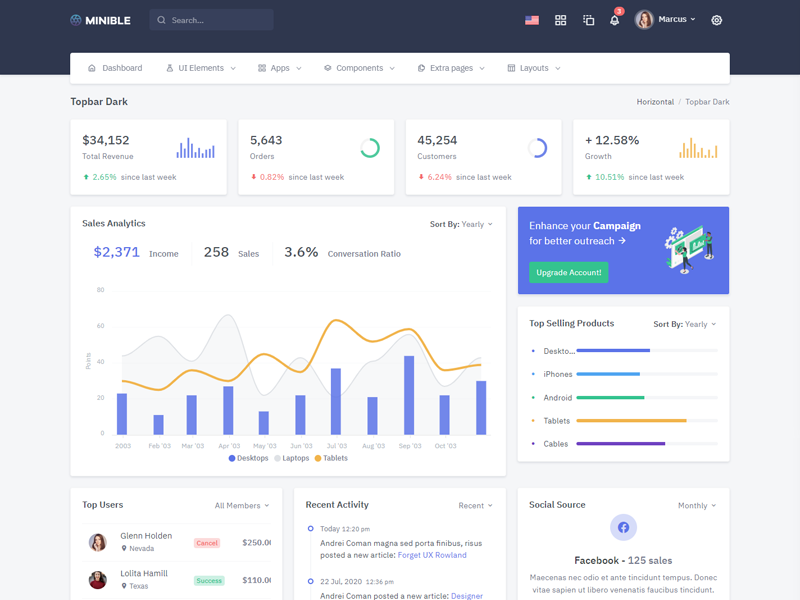
Topbar Dark
Keep your body element with data attributedata-topbar="dark" data-layout="horizontal" E.g. <body data-topbar="dark" data-layout="horizontal"> to have dark topbar and dark menubar.
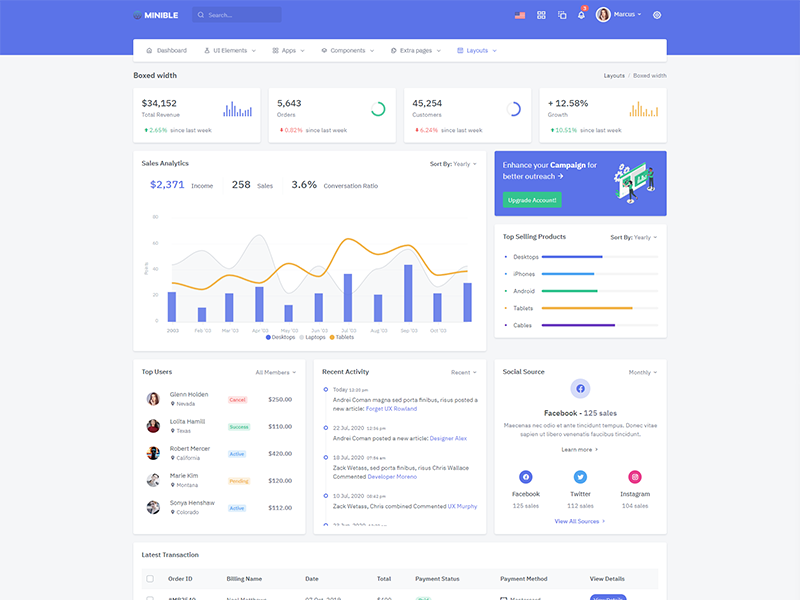
Boxed Layout
Keep your body element with data attributedata-layout-size="boxed" data-layout="horizontal" E.g. <body data-layout-size="boxed" data-layout="horizontal"> to have boxed layout.
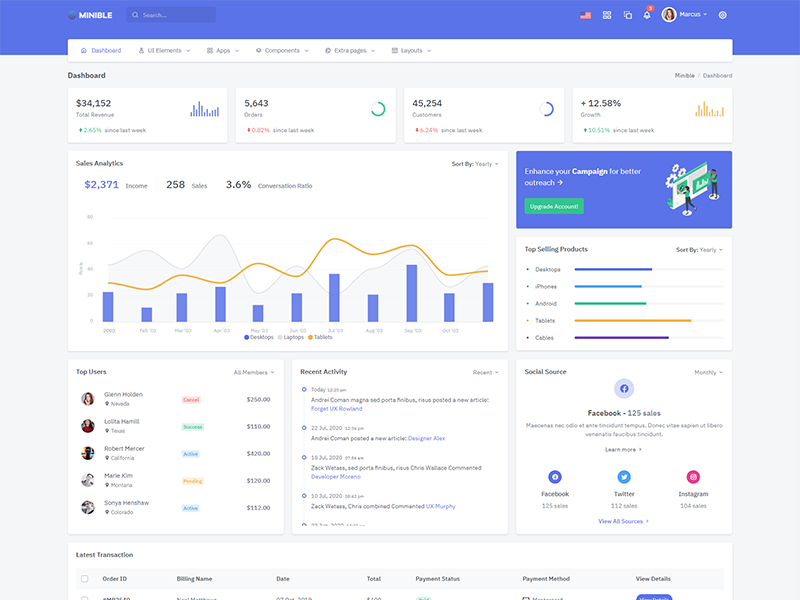
Scrollable Layout
Keep your body element with data attributedata-layout="horizontal" data-layout-scrollable="true" E.g.
<body data-layout="horizontal" data-layout-scrollable="true"> to
have Scrollable Layout.
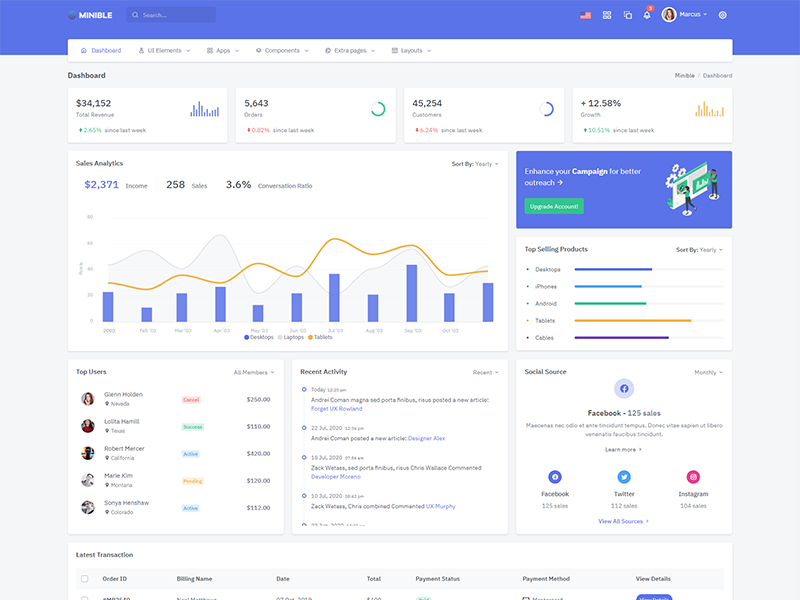
Colored Header
Keep your body element with data attributedata-topbar="colored" data-layout="horizontal" E.g.
<body data-layout="horizontal" data-topbar="colored"> to
have colored topbar and dark menubar.
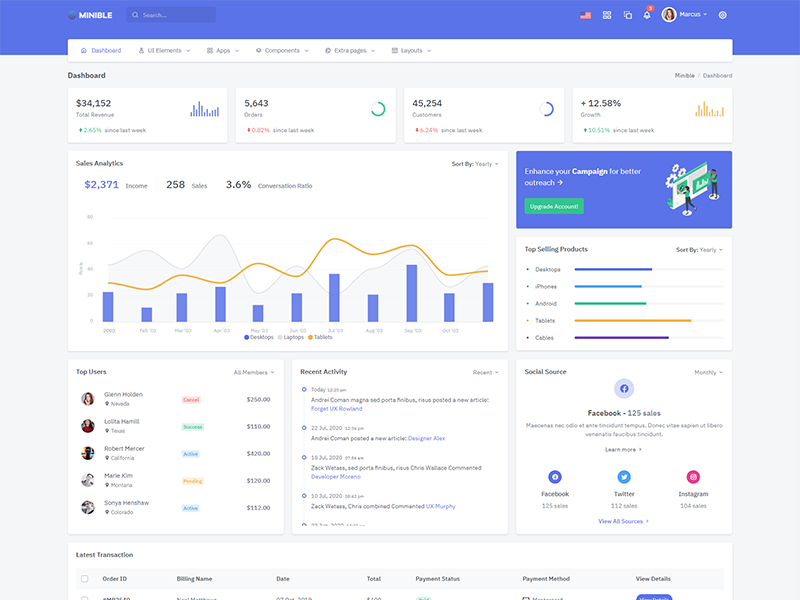
Preloader
In order to add pre-loader in your page, include following html afterbody element
<div id="preloader"> <div id="status"> <div class="spinner-chase"> <div class="chase-dot"></div> <div class="chase-dot"></div> <div class="chase-dot"></div> <div class="chase-dot"></div> <div class="chase-dot"></div> <div class="chase-dot"></div> </div> </div> </div>