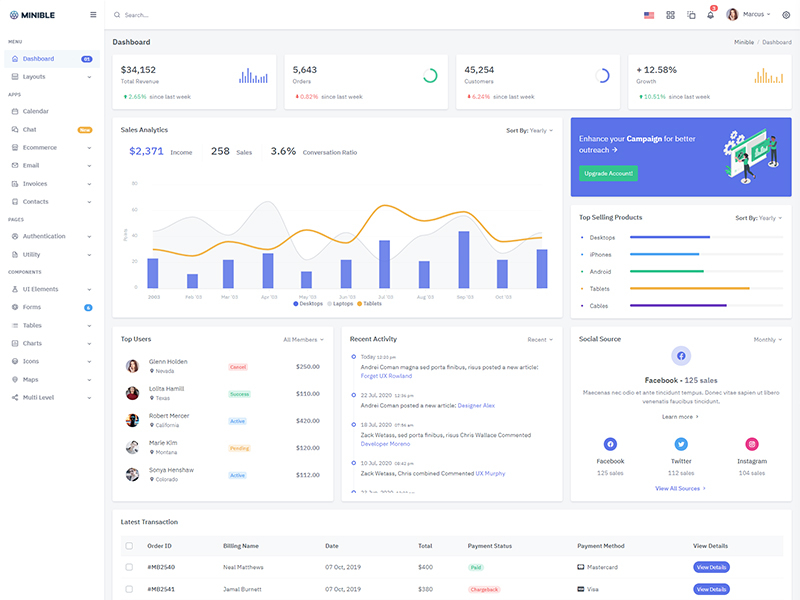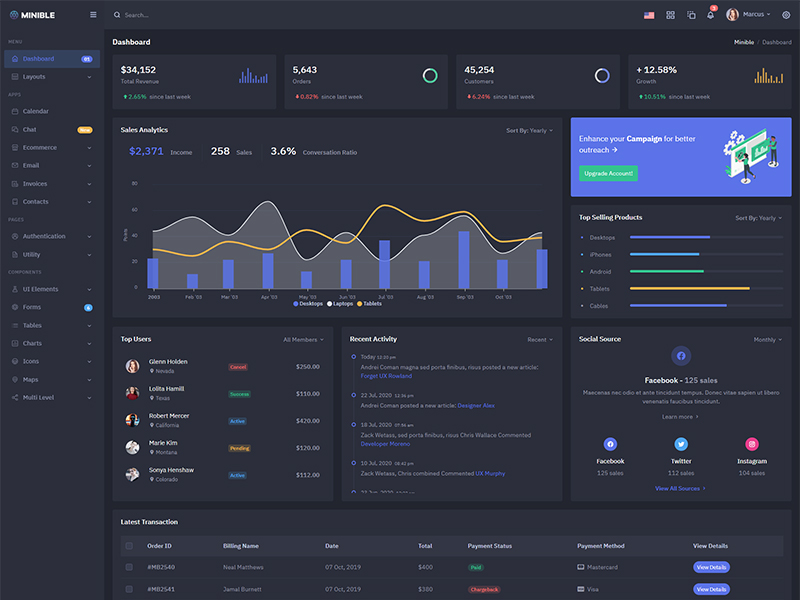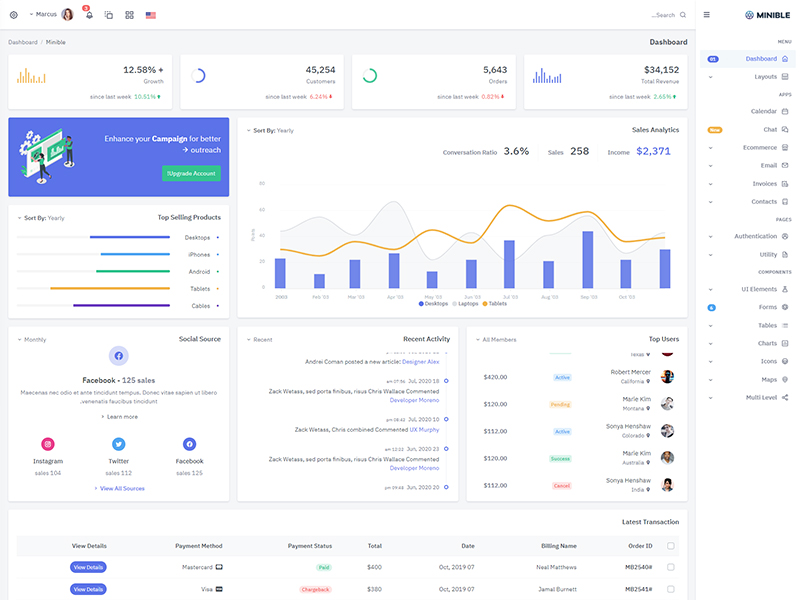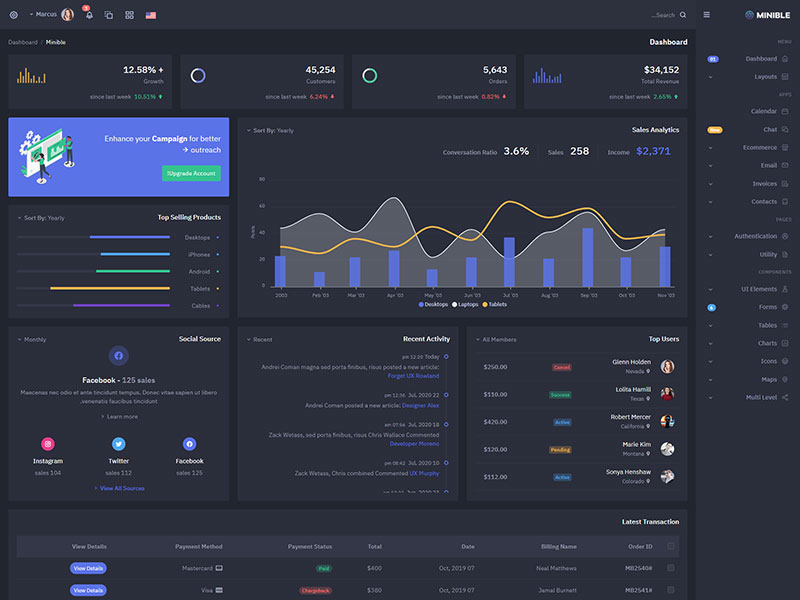Buttons
Default Buttons
Bootstrap includes six predefined button styles, each serving its own semantic purpose.
Outline Buttons
Replace the default modifier classes with the .btn-outline-* ones to remove all background images and colors on any button.
Rounded Buttons
Use class .btn-rounded for button round border.
Soft Background Buttons
Add .btn-soft-* class with .btn-* color button for a Soft background buttons.
Buttons with Icon
Add icon in button.
Buttons Sizes
Add .btn-lg or .btn-sm for additional sizes.
Buttons Width
Add .w-xs, .w-sm, .w-md and .w-lg class for additional buttons width.
Button Tags
The .btn
classes are designed to be used with the <button> element.
However, you can also use these classes on <a> or <input> elements (though
some browsers may apply a slightly different rendering).
Toggle States
Add data-bs-toggle="button"
to toggle a button’s active
state. If you’re pre-toggling a button, you must manually add the .active class
and aria-pressed="true" to the
<button>.
Block Buttons
Create block level buttons—those that
span the full width of a parent—by adding gap-2.
Checkbox & Radio Buttons
Bootstrap’s .button styles can be applied to
other elements, such as
<label>s, to provide checkbox or radio style button
toggling. Add data-bs-toggle="buttons" to a
.btn-group containing those
modified buttons to enable toggling in their respective styles.
Button Toolbar
Combine sets of button groups into button toolbars for more complex components. Use utility classes as needed to space out groups, buttons, and more.
Button Group Sizing
Instead of applying button sizing
classes to every button in a group, just add .btn-group-* to each .btn-group, including each one
when nesting multiple groups.
Vertical Variation
Make a set of buttons appear vertically stacked rather than horizontally. Split button dropdowns are not supported here.