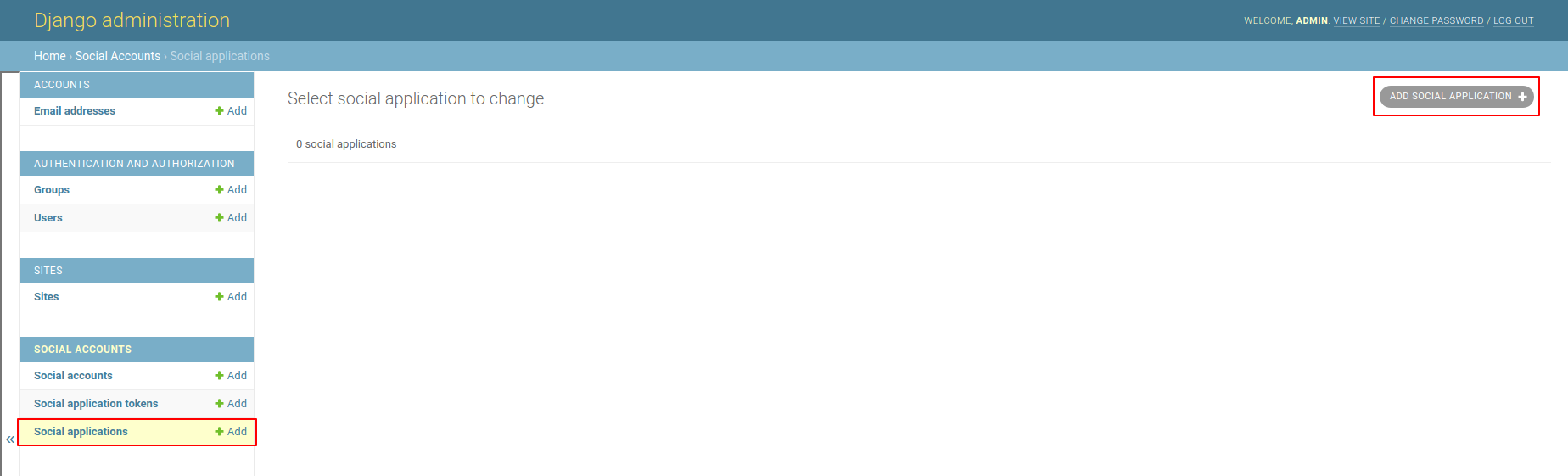No Search Results
Get started with Social Authentication
Installation
1
Step 1 Google Login:- Go to below Link
Go to Google cloud platform developers Site https://console.cloud.google.com/
2
Step 2 :- Click on CREATE PROJECT.

3
Step 3 :- Add Project name then click on CREATE.
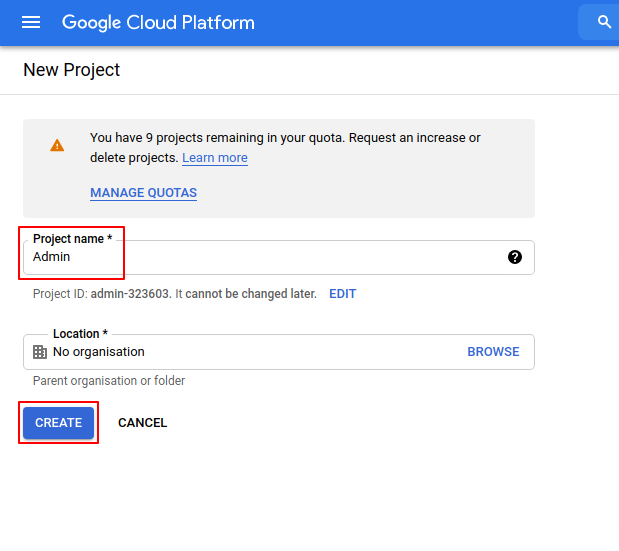
4
Step 4 :- Open Sidebar.Click on API and services then click on OAuth consent screen.
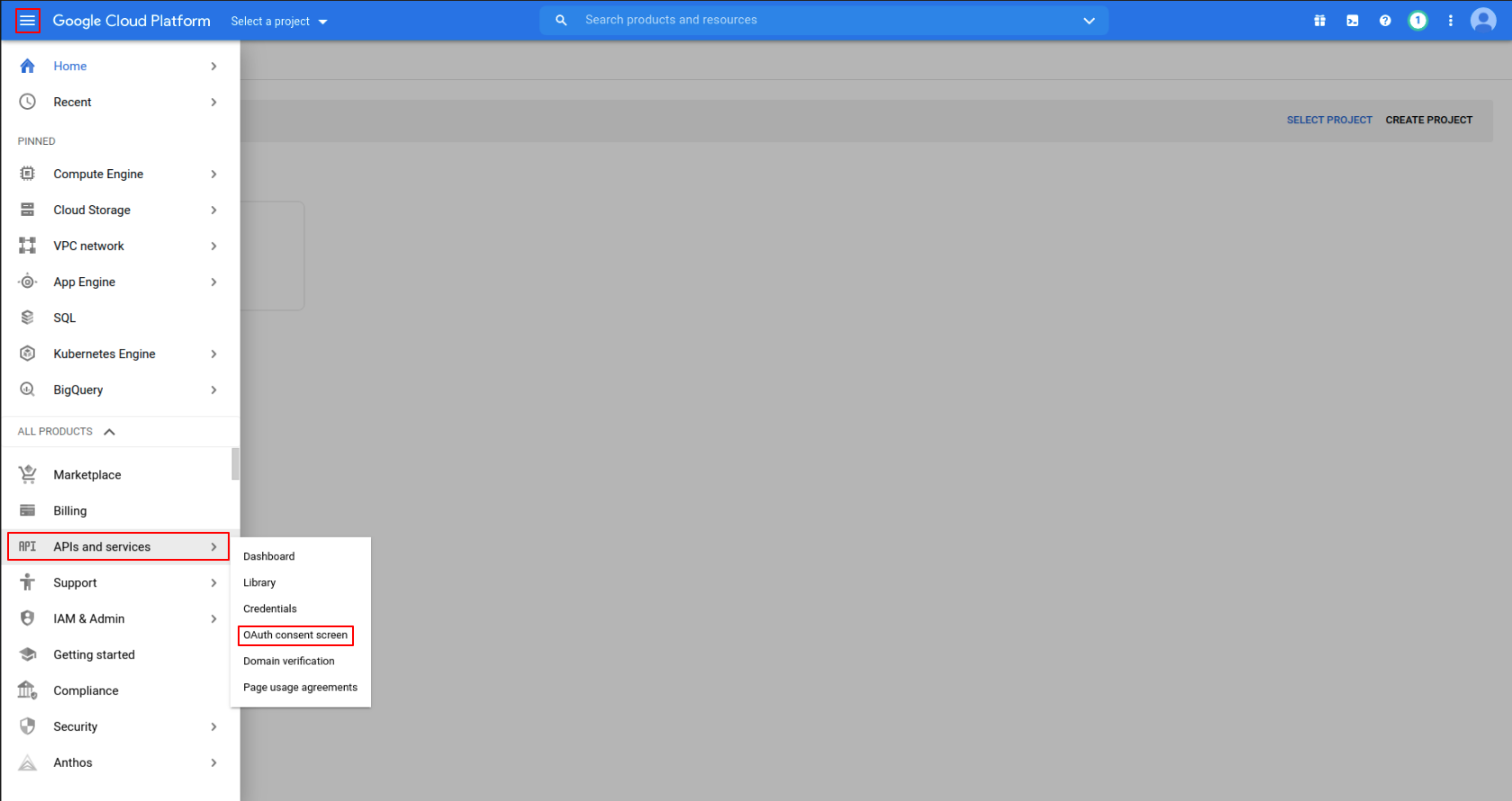
5
Step 5 :- Click on Select a Project.
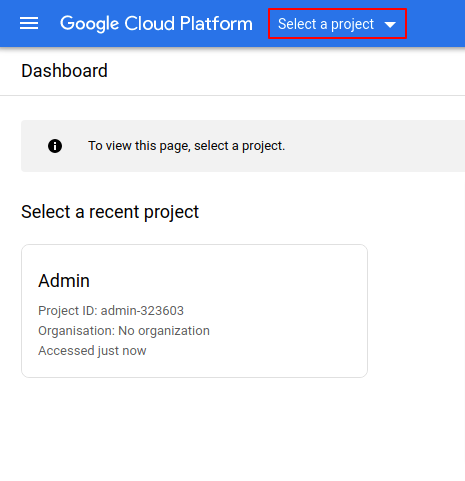
6
Step 6 :- Select your Project.
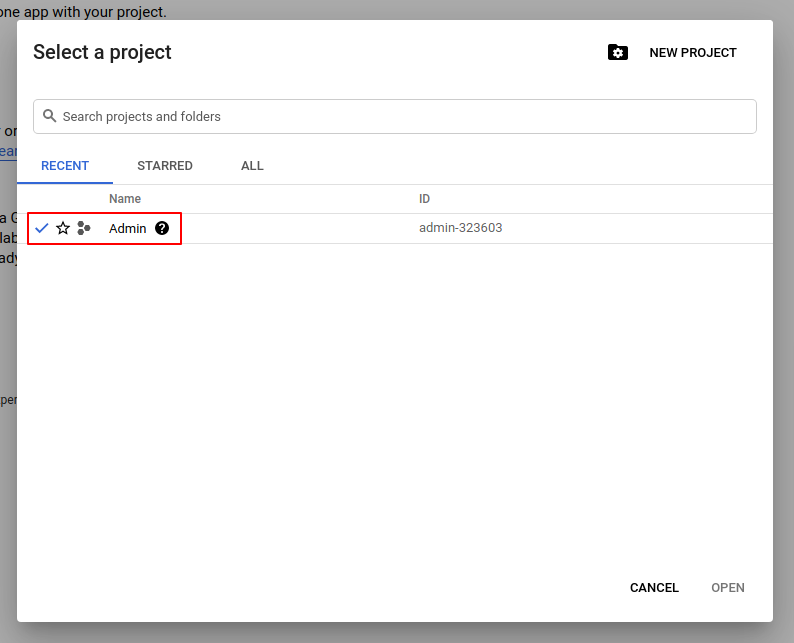
7
Step 7 :- Click on External as user type.
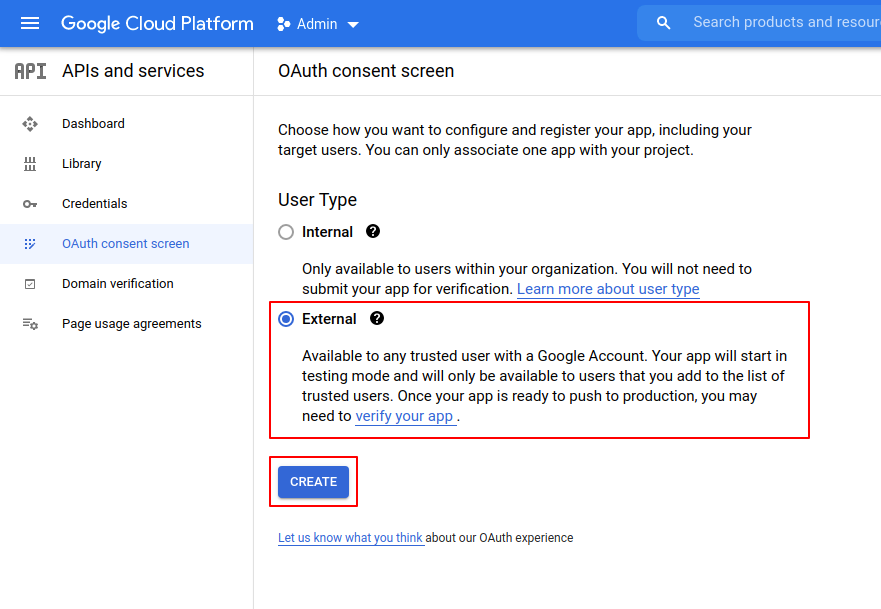
8
Step 8 :- Add App name,User support email, Developers contact information email and then click on SAVE AND CONTINUE.
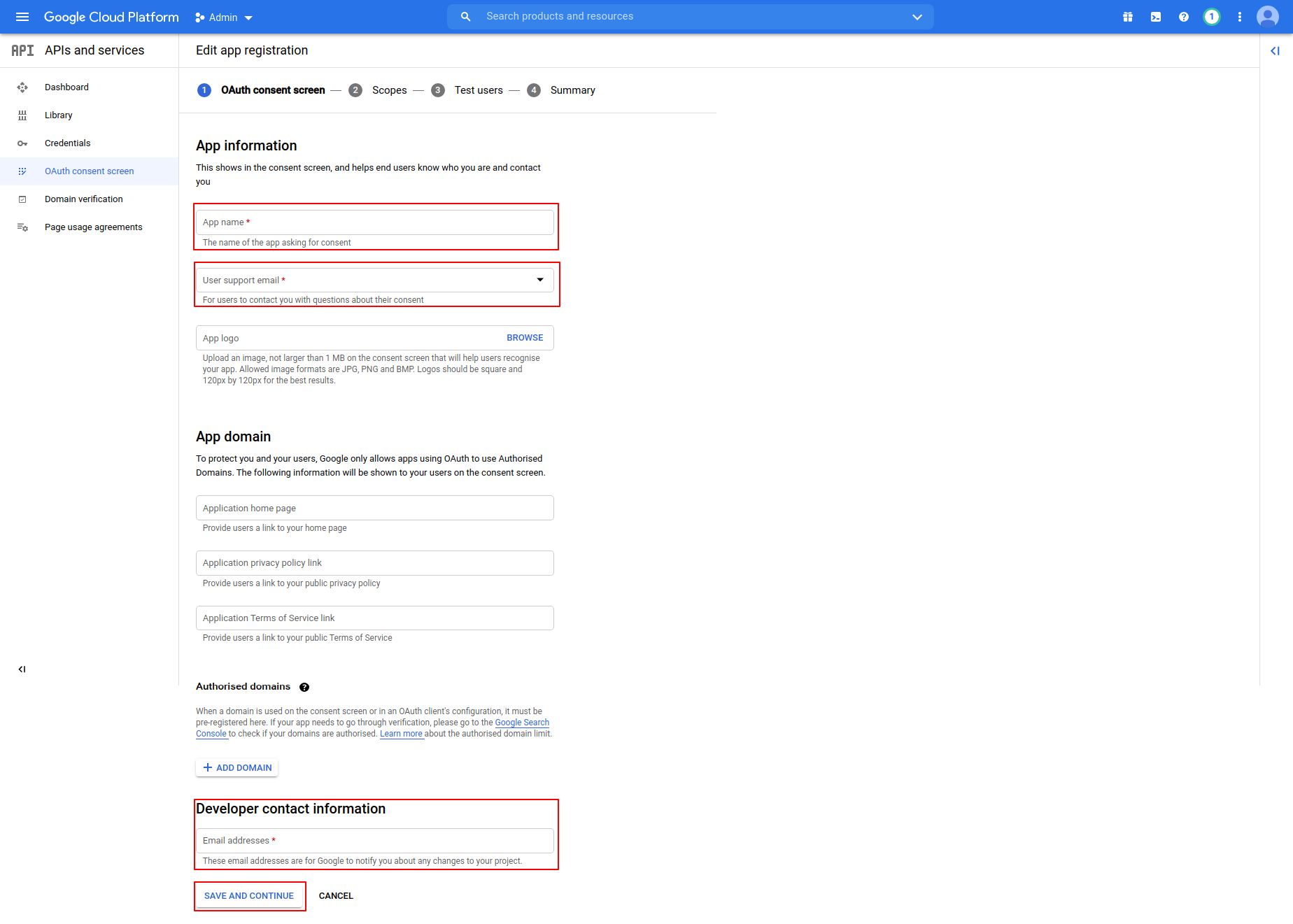
9
Step 9 :-Click on SAVE AND CONTINUE.
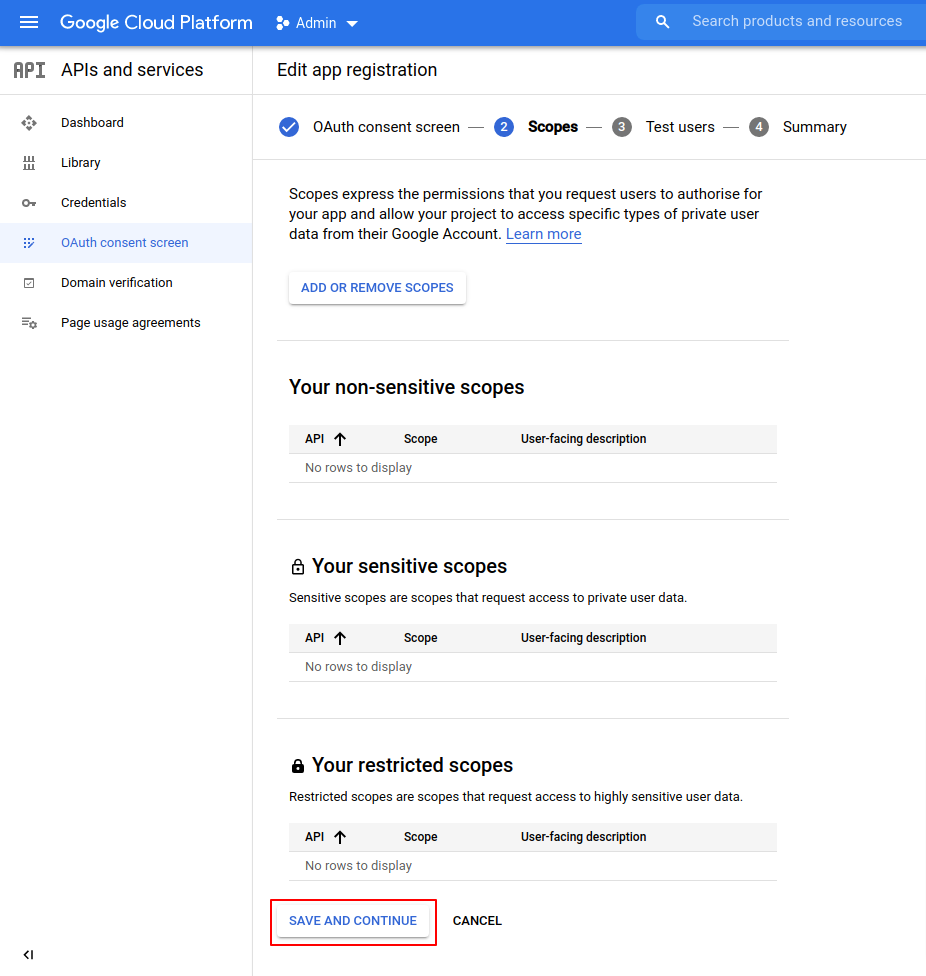
10
Step 8 :- Add App name,User support email,Develepors contact information email and then click on SAVE AND CONTINUE.
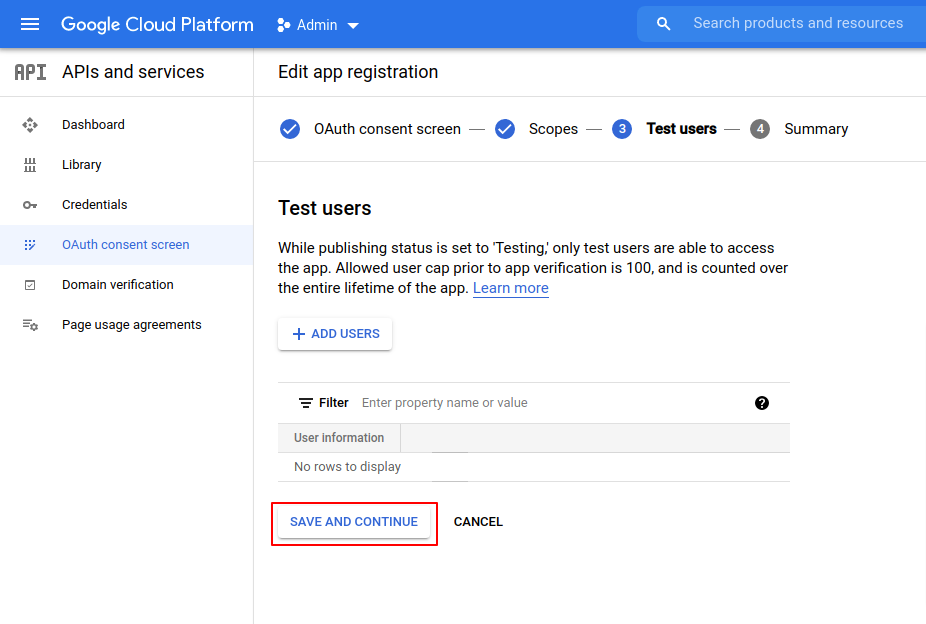
11
Step 11 :-Click on BACK TO DASHBOARD.
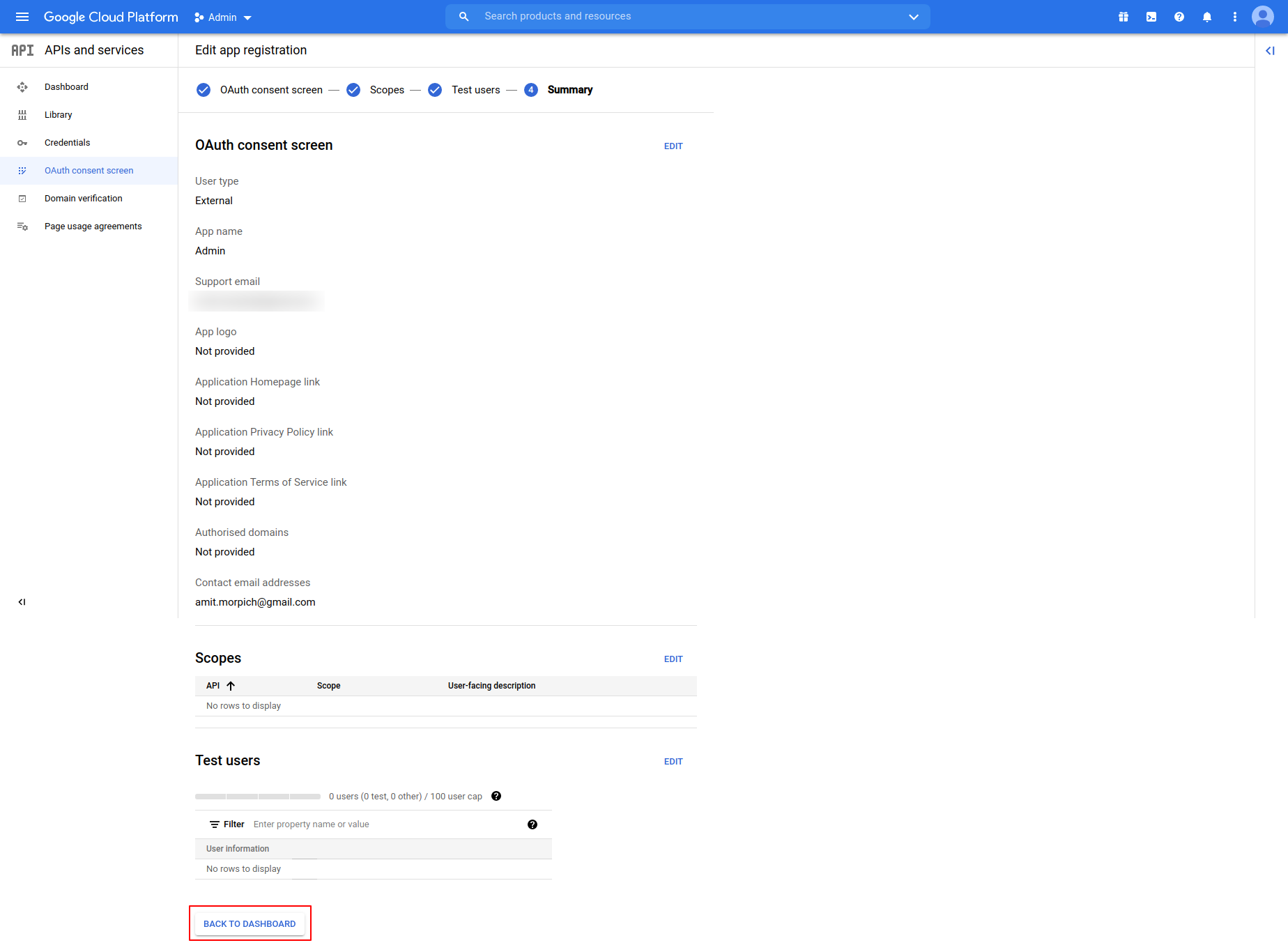
12
Step 12 :-Click on Credentials then Click on CREATE CREDENTIALS n Select OAuth client ID.
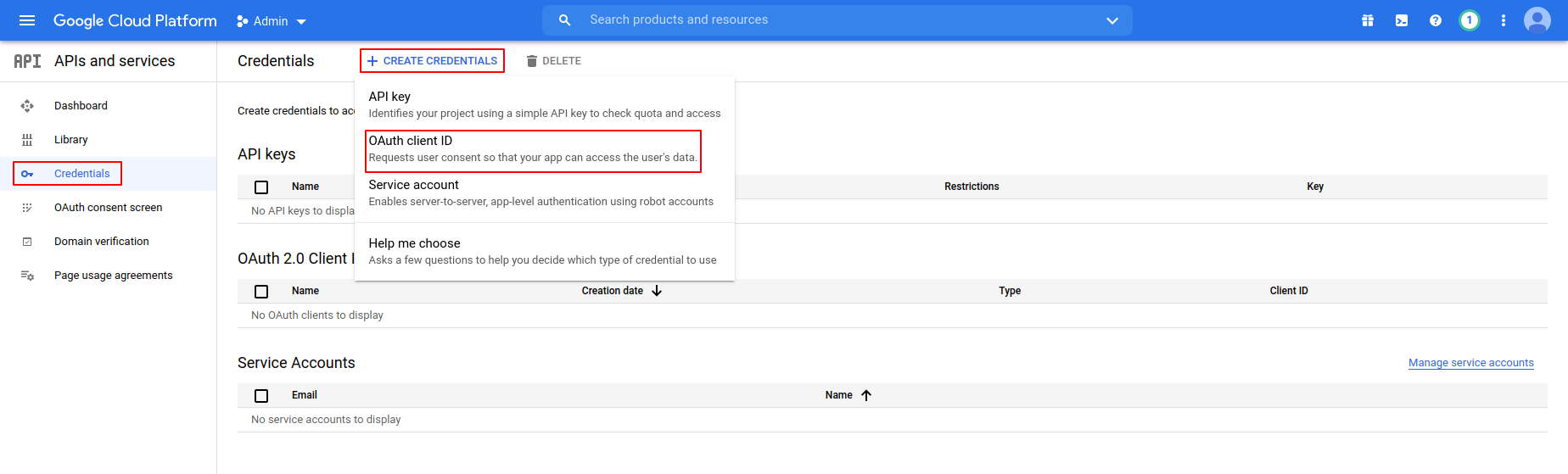
13
Step 13 :-Select Web Application as Application Type.
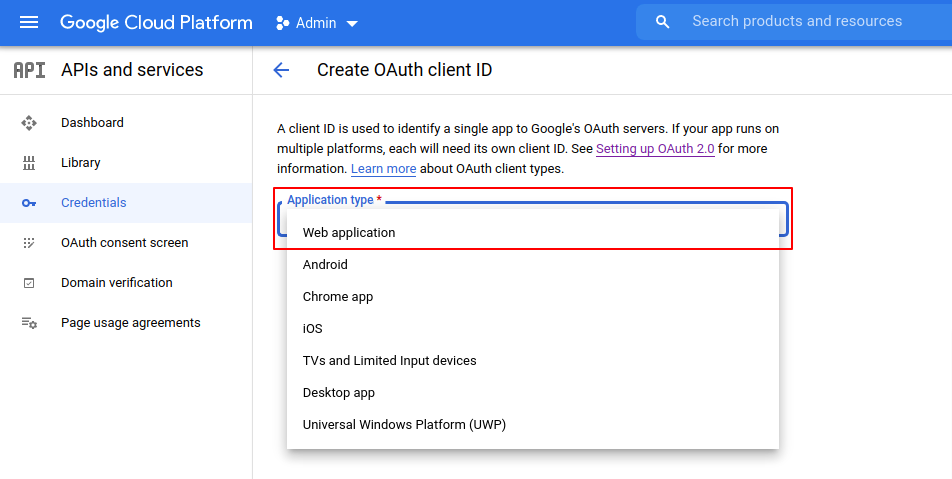
14
Step 14 :-Add project name in name field and ADD URL one by one.
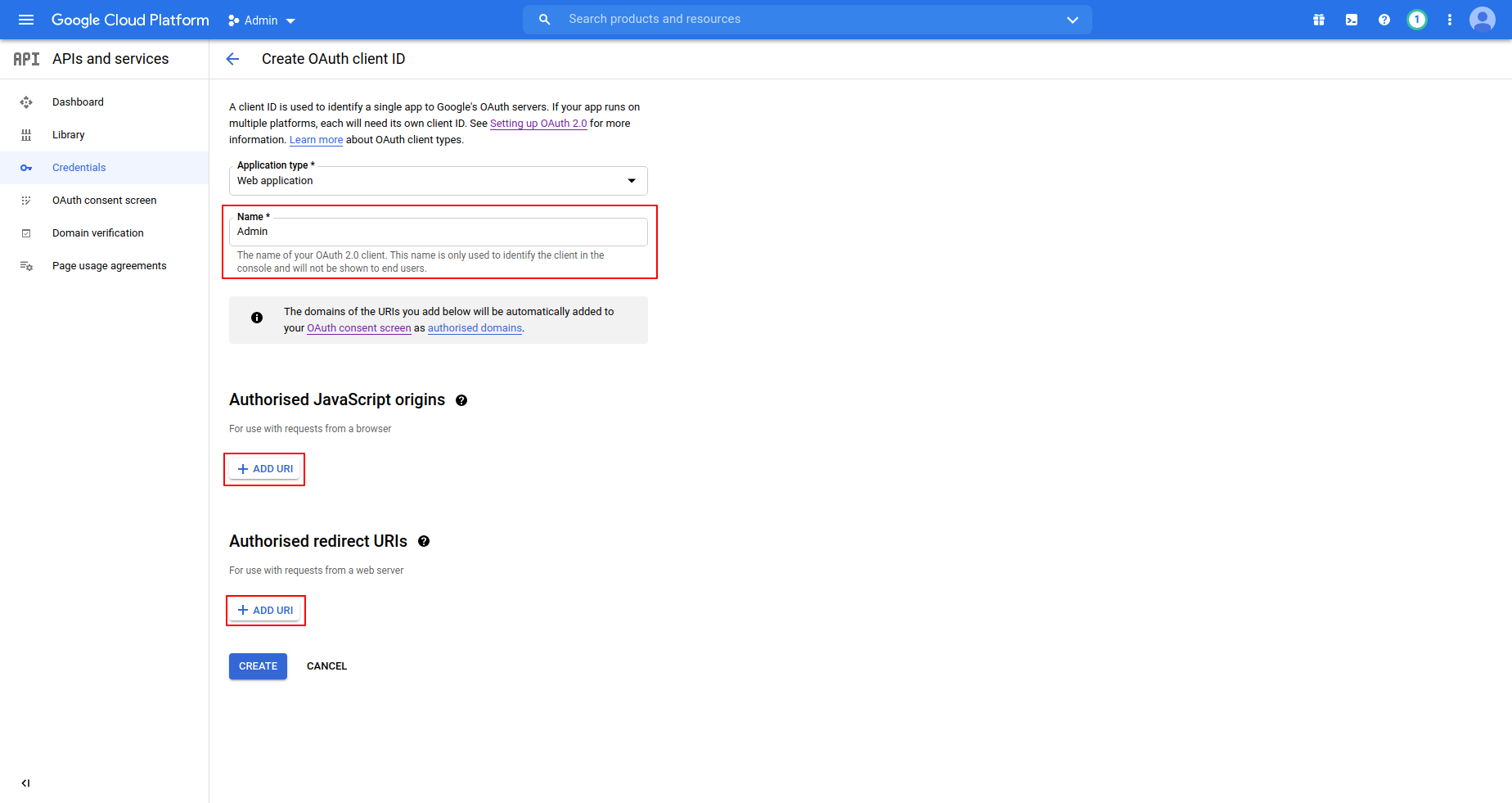
15
Step 15 :-Add your Site URL in Authorized Javascript Urls and Authorized Redirect URLs.
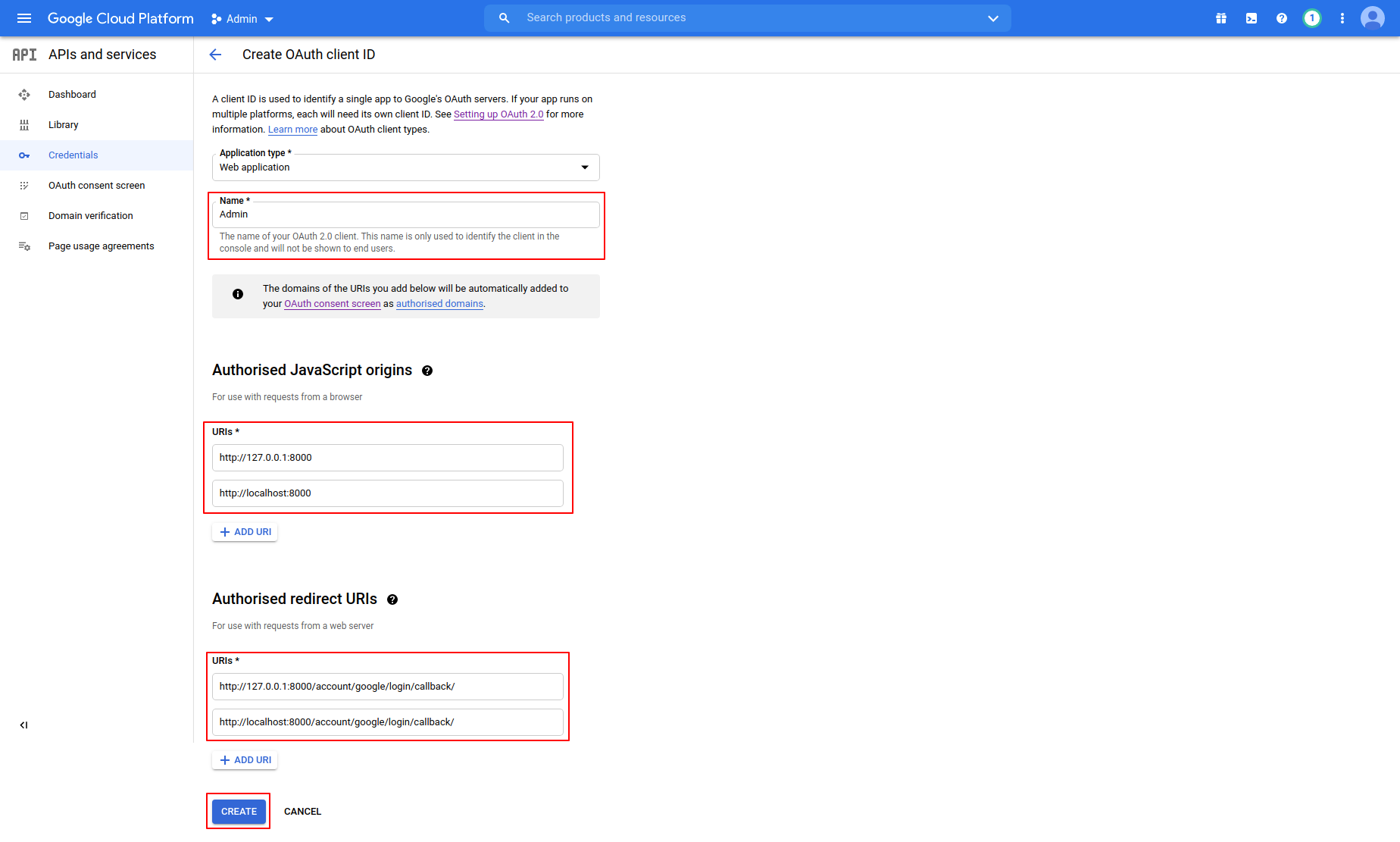
14
Step 16 :-Finally,Client ID and Secret Key Generated.
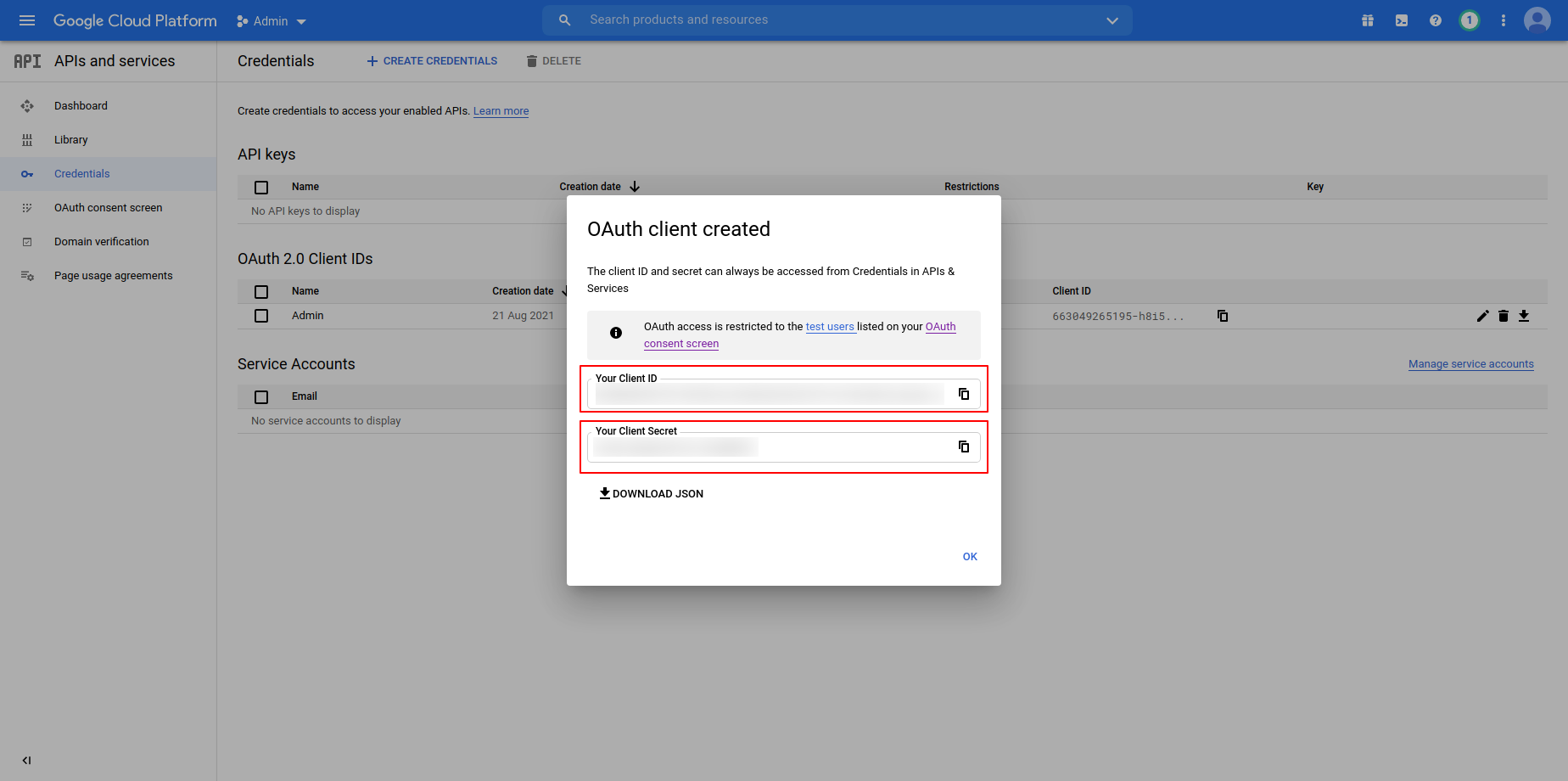
***Social Authentication Configuration***
1
Go to Django Admin Site yoursite/admin
Step 1 :- Enter username and password then click on Log in
Go to Google cloud platform developers Site https://console.cloud.google.com/
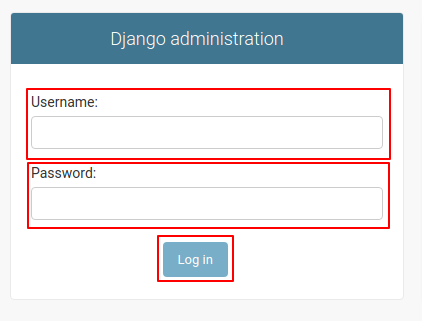
2
Step 2 :- Go to sites and then click on ADD SITE
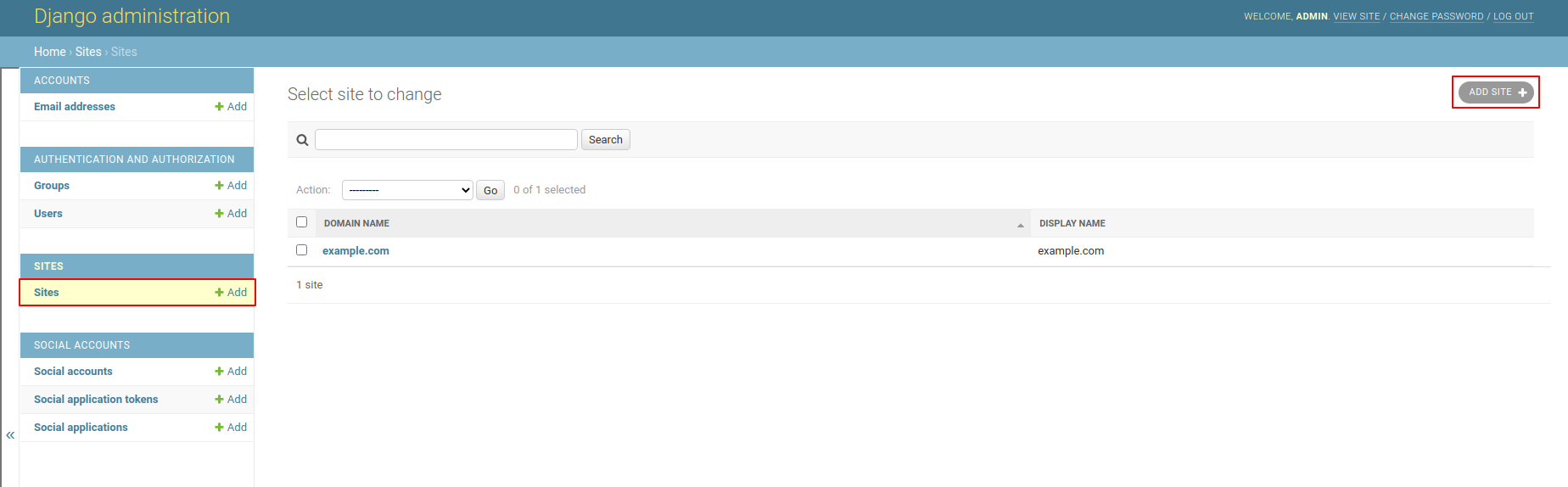
3
Step 2 :- Go to sites and then click on ADD SITE
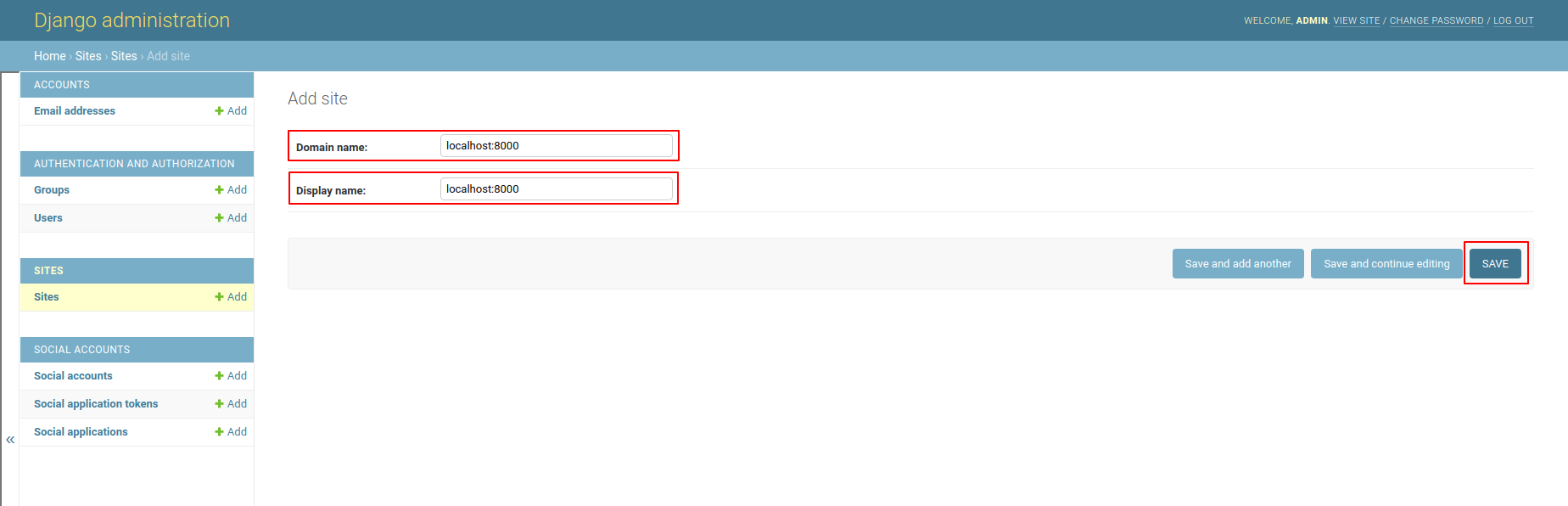
4
Step 2 :- Go to sites and then click on ADD SITE