Notifications
15@willie_passem followed you
Wednesday 03:42 PM
@caroline_jessica commented
on your post
Wednesday 03:42 PM
Amazing! Fast, to the point, professional and really amazing to work with them!!!
Successfully purchased a business plan for $199.99
Monday 11:26 AM
@scott liked your post
Thursday 06:59 AM
Welcome to Tailwick
Paula Keenan
CEO & Founder
Explore support options for our products, fundamental knowledge, and beyond
Open the door to a wealth of resources and expert guidance, allowing you to gain a deeper understanding of our products and access a treasure trove of additional knowledge.
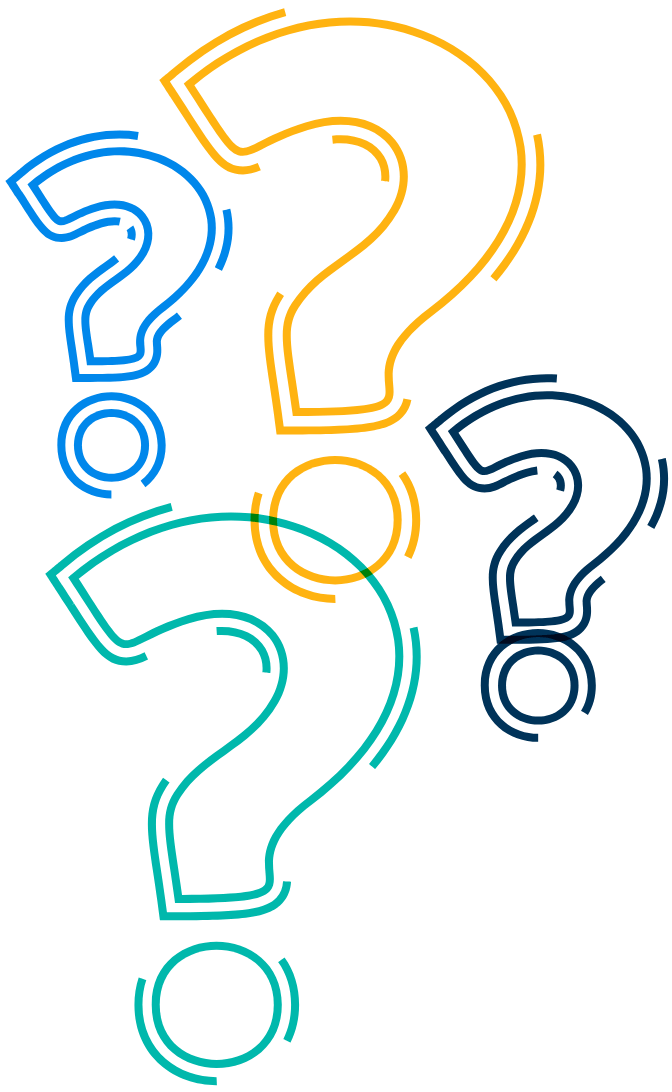
Popular Ask Questions
To install Tailwind CSS, you can use npm or yarn by running the following commands:
-
Using npm
npm install tailwindcss -
Using yarn
yarn add tailwindcss
To enable dark mode in Tailwind CSS, update your tailwind.config.js
file with the darkMode option. You can choose between two different dark mode
strategies: media or class
Using class, the dark mode is enabled by adding a
.dark class to an ancestor element of your components:
module.exports = {
darkMode: 'class', // or 'media'
// ...
}
To get started with your first plugin, import Tailwind’s plugin
function from tailwindcss/plugin. Then inside your plugins array, call the
imported plugin function with an anonymous function as the first argument.
const plugin = require('tailwindcss/plugin')
module.exports = {
plugins: [
plugin(function({ addUtilities, addComponents, e, config }) {
// Add your custom styles here
}),
]
}
You can customize the tailwind.config.js file to override the
default configuration options provided by Tailwind CSS. The configuration file follows the following
structure:
module.exports = {
purge: [],
theme: {
extend: {
...
},
},
variants: {},
plugins: [],
}
Tailwind CSS generates responsive variants for most utilities, allowing you to create responsive designs easily. By default, it includes four breakpoints:
sm:640pxmd:768pxlg:1024pxxl:1280px
Your content here